|
|
|
OP
Interface
Go to the following web address in your web
browser: http://<server_name>:1561/, or use
https://<server_name>:1562/ where
<server_name> is the IP address or Domain Name System (DNS)
hostname.
Every feature of OP can be accessed via the web application. End-users don't need to download or install any software onto their machines. The web application is served over HTTPS, allowing you to secure communications with an SSL certificate.
The web interface for OP is user-friendly. The main window consists of Header, Navigation Pane, and Content Area:
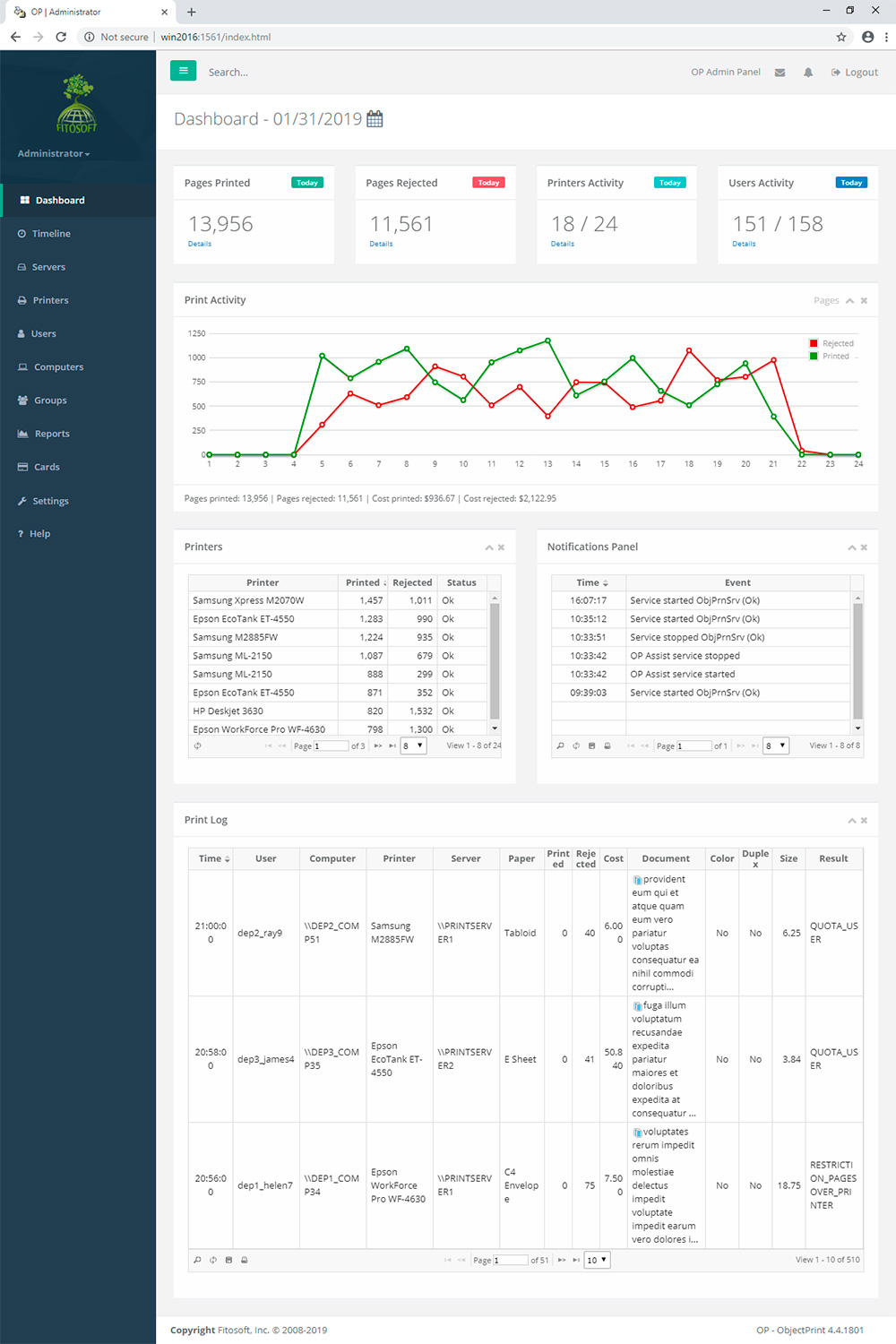
|
Header
Use the header to quickly access all important aspects of the software: Servers, Users, Printers, Computers, Groups, Reports, Cards, and Settings. The header shows the user's login and logout information.
Navigation Pane
The left navigation pane provides quick links to different tasks and reports in OP. The components present in the navigation pane depend on the area that is currently selected.
Content Area
The OP web interface is grouped into task-oriented sections. These sections – denoted in the header – are Servers, Users, Printers, Computers, Groups, Reports, Cards, and Settings. Use the content area to view your current location in the interface, view your configuration, and administer your OP settings.
All groups, printers, users, and computers are managed by
OP. The list of objects includes:
• Enabled/Disabled status
• Current balance, quota and restriction
• Cost of printing, number of printed pages, rejected pages, and rejected (saved) cost for the current day/week/month
The bottom status line shows the user's registration information.
|